Exciting News! You can now subscribe to SIS Podcasts on iTunes
Subscribe to the Sisters In Scriptures Podcast and the weekly class audio will be downloaded automatically to your smartphone or tablet each week.
Start by downloading the free Podcast App by Apple.
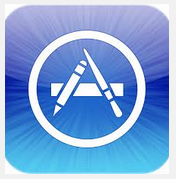 Go to the App Store.
Go to the App Store. 
Search for Podcasts and look for the purple icon at the right.
You’ll need your Apple ID and password to install. Once you have installed the Podcasts App, Open and go to the iTunes Store or launch iTunes on your computer and select Store. Select Podcasts as your media type from the top menu.
Search for “Sisters in Scriptures”. 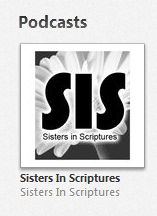 You can listen live or subscribe. You can also download past classes.
You can listen live or subscribe. You can also download past classes.
Visit www.scriptureclass.com
Listen to the audio recording of the class directly on your computer. See the class calendar and reading schedule, class notes, quotes, pictures and references. Download the audio file to your computer, mobile devices, or burn your own CD. We are in the process of adding all last year’s New Testament classes – Under New Testament-The Gospels, we have January-May 2013, classes available now. Soon you’ll find September-December 2012 classes. Then we will add the Book of Mormon classes.
Instructions to download audio file to PC Computer and Burn CD
Go to www.scriptureclass.com. Select the desired class audio. Right click on “Download”. Select “Save Target as” (choose where you want the file saved on your computer), select Save. (It takes about 3 minutes to download the file.) Now you have the. mp3 audio file saved on your computer and you can listen to it or burn a CD using Window’s Media Player or any other audio player software.
Instructions to download audio file to MAC Computer and Burn CD
Go to www.scriptureclass.com. Right click / or control click on the audio download link. Select “Download Linked File” from the drop down menu. File will start to download (this may take a while). After the file is downloaded, go into finder and look under the home folder downloads. Sort by date added. The recording will have an .mp3 at the end of the file name. Double click on the file. It will open in iTunes. Put the file in its own playlist. Insert a CD into the drive. Click on the sprocket in the lower left hand corner of the iTunes page. Select “Burn playlist to disc”.
Still having trouble? We’ll be in the Relief Society Room after SIS Classes to help – bring your mobile devices, be sure you know your user name and passwords.

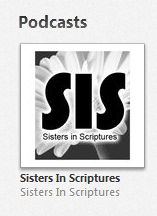 You can listen live or subscribe. You can also download past classes.
You can listen live or subscribe. You can also download past classes.